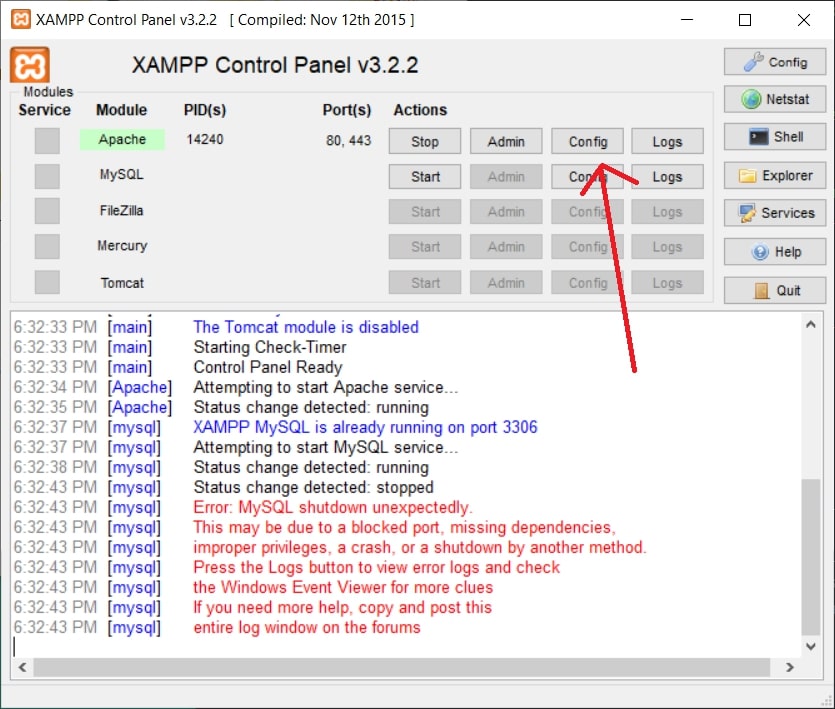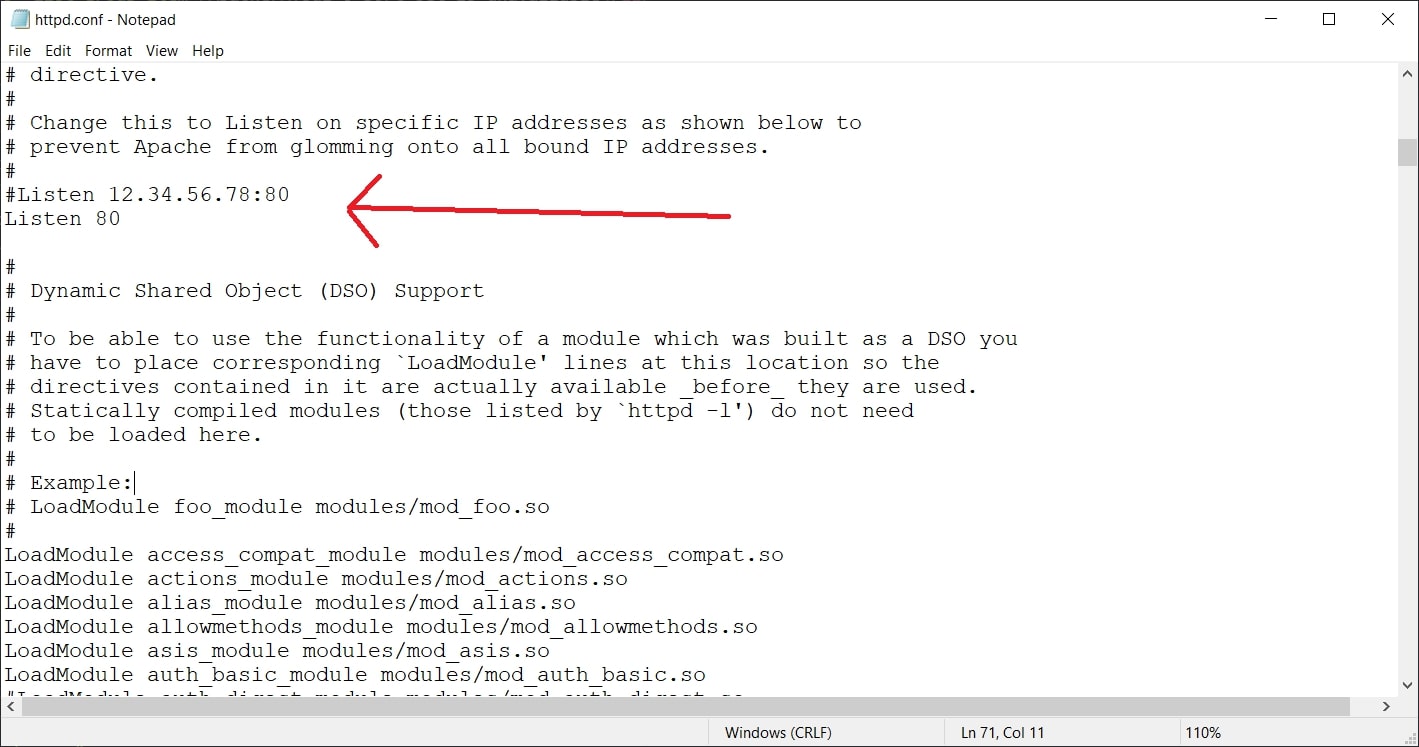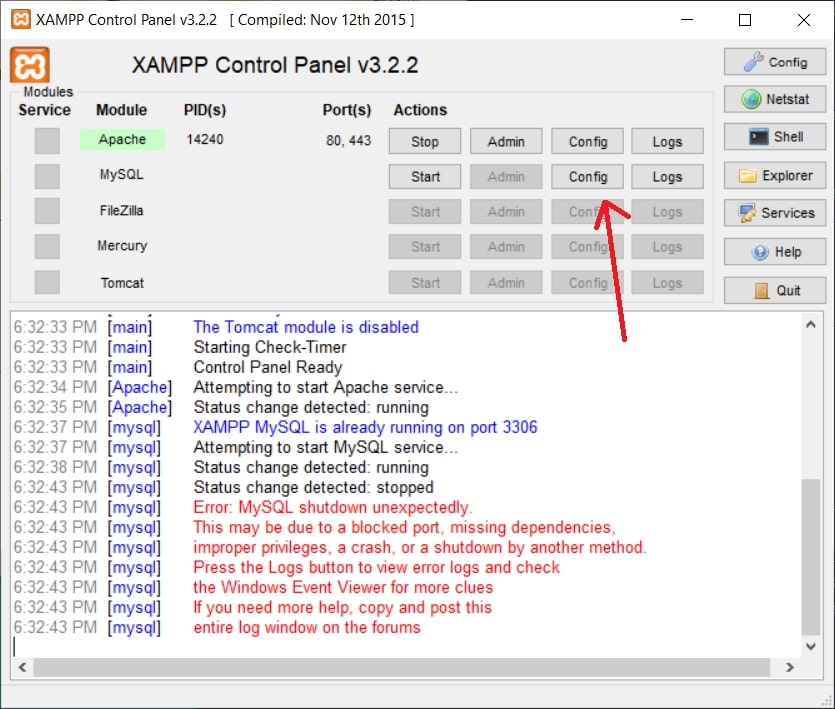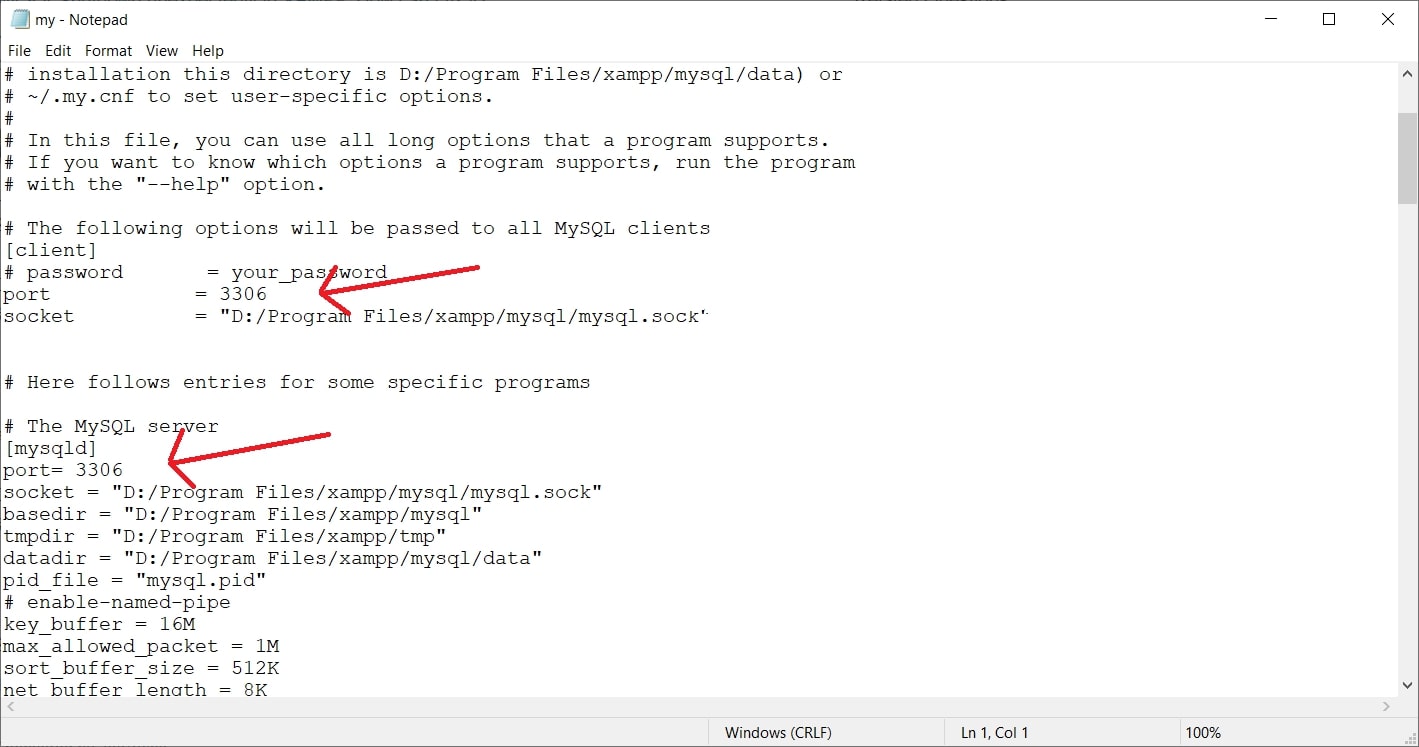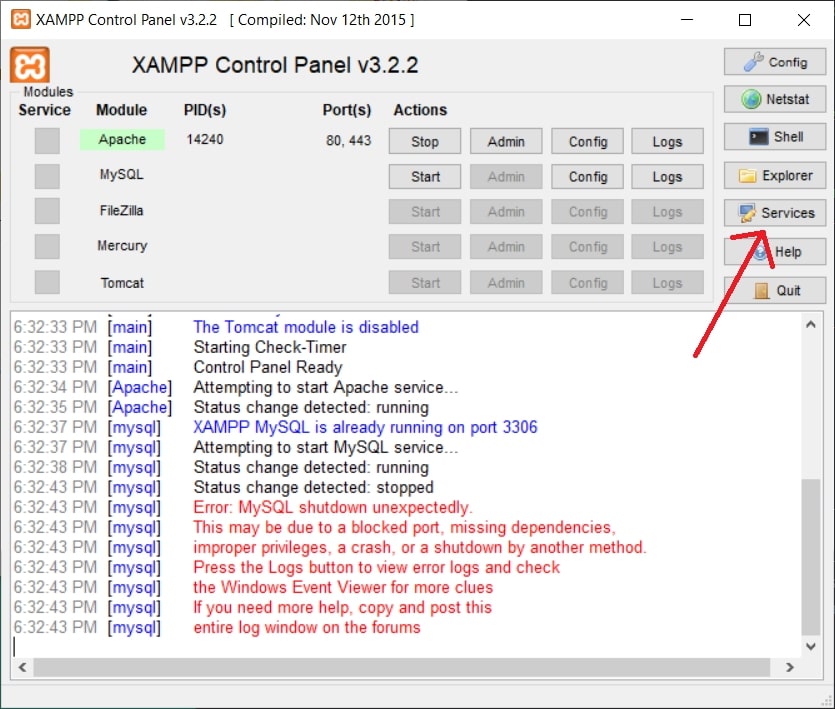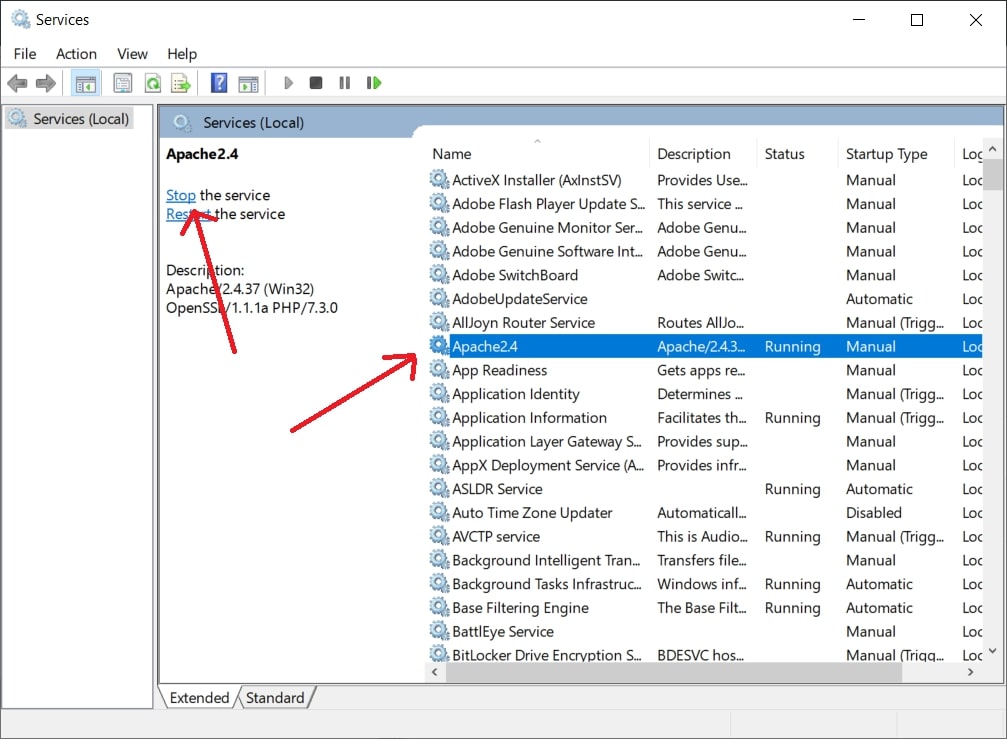Errors
If errors occur when you're trying to start apache/mysql, please follow the steps below:
1. Run XAMPP Control Panel as administrator
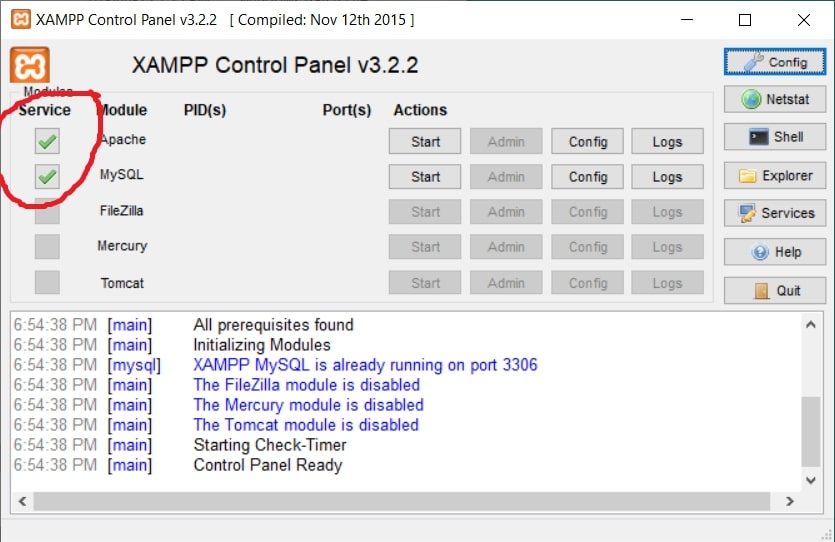
2. Make sure both the services have 'swoosh' green sign
3. If it appears red 'X', click it and install the services
4. Try to start the Apache and MySql
5. If problem still occurs, check errors log at the bottom of control panel window
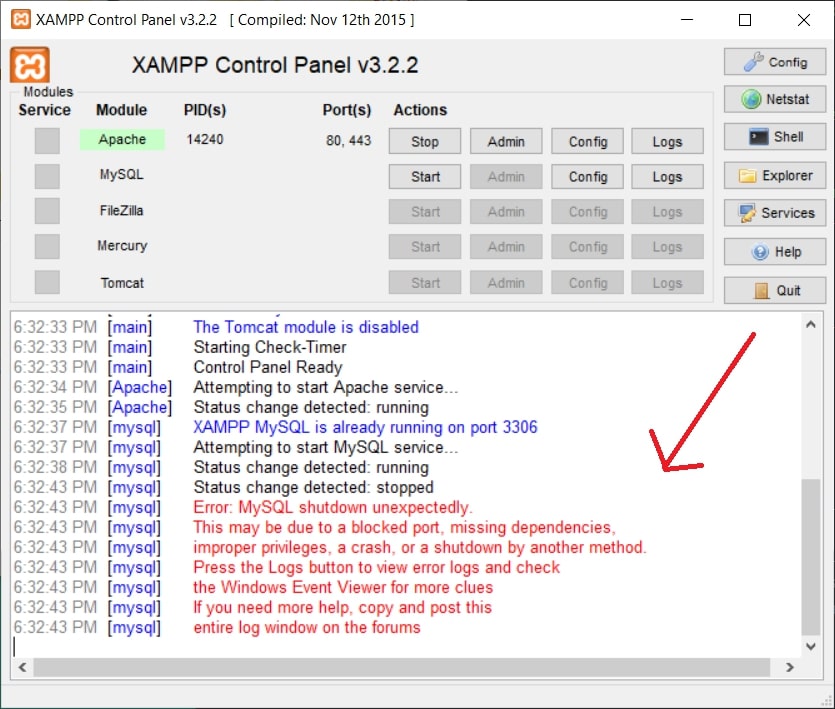
6. Choose type of errors below according to the log's message
When trying to start Apache, a window pop-up shows:
"Program can't start because api-ms-win-crt-runtime-l1-1-0.dll is missing"
Error message shows:
"MySQL/Apache shutdown unexpectedly. This may be due to a blocked port, missing dependencies, improper privileges, a crash, or a shutdown by another method."